Christmas Fusion Tut

This tut is ment for someone with some working knowledge of Painshop pro
I am using PSP9 but this can be done in the other PSPs
first you will need the following
Tube of your choice
www.mytagart.com
you may use my scrap kit or you may choose anyone you like CLICK HERE
Plug ins:
Alien Eye Candy 4000 Chrome
Font: Bickham Script Pro
Now click on new canvas ICON
Size should be 500 by 500 pixels
Resulations 200 pixel/inch
Raster background checked
Depth 16 million colors(24bit)
Color should be set for transparent
Click ok
Now click on new raster (layer)
now you should have two raster layers
Now flood the first raster layer with white Color code is #ffffff
Now click on paper 7 and copy
now grab your magic wand and click on raster 2 on you tag now right click on bar and paste in selection
Now right click on raster to deactivated the wand.
Now go and copy and paste you tube image as a new layer on the tag
now take your lasso and loosly select the outer area of the tube
Example below:

now got to adjust> Blur> gaussian blur set the Radius to 11 and click ok
now go to selections>Modify>expand Number of pixels 5 click ok
Now go to your soft brush size 40 hardness 100 step 1
Now you will rub the brush around the hard parts of the tube
now go to adjust>blur>blur
Okay deselect the layer lower ocupancy to 50
Duplicate then go to image and click mirror
Check raster layer off by clicking the eye thingy
now right click on raster 2>merge>merge visible
now uncheck raster 1
Now grab the mask from the kit (SKCMaskDec091)
now right click on raster2>Mask>from image> click on the drop window and pick the masks name >Source Luminance.
Now right click on mask layer and delet when it asks click yes
Now right click on group and merge group
Now go back to your tube and right click and copy
Now go back to the tag and right click on the bar and paste as new layer
adjust the tube off to the right if your using the same tube as me you might at this time resize it a little bit smaller by going to image>resize
My settings are as followed:

I am going to teach you how to make a Present box :0D
now take and change the outter color of your pallet #045c1f the inner color to #059531
Click on you preset tool make sure you have it set for rectangle set the line width to 4
now make a rectangle the size you like
Right click on vector and convert to raster Duplicate
now adjust the top layer just a bit to the right and down
Add a raster in between the two rectangles
NOw go click on your brush Click on left angle brush my settings are size: 49 hardness:100 step:10 thickness:10 Rotation:135Click on the raster between the two rectangles and connect the rectangels corner to corner
OKay once you have done the three lines then merge the three layers together
Now go to your flood tool and right click in the little areas between the lines at this point you may choose to remove the little lines that make it look a little weird by going back to your brush and selecting the regular brush setting set tiny so you can remove the extra dark green lines you dont needdo this with the lighter green color
NOw over on the layer section click and hold and pull the rectangle below your tube you may add texture to your box if you like
now add a bow and ribbon from the kit of your choice
you may have to resize the bows and ribbons
you also can use the other emblishments such as the lights such as i have
now go through the layers and add a drop shadow (DONT ADD DROP SHADOW TO THE MASK GROUP OR THE BOTTOM LAYER)
My settings are as followed:
Color: #000000
Vertical: 5
Horizontal:-5
Opacity 50
Blur:5
Now check the eye on your tube and the very bottom layer and merge visible
now un check the tube layer and the bottom layer
while the merged layer is still highlighted go to your text tool and type what you want and choose your font you want to use I am using : Bickham Script Pro which can be found by googling the name it is a free font
Colors used for font just incase you want to use the same colors
inner #938b07
outter #930707
Convert the vector duplicate
then Using Eye candy 4000 chrome(you may just bevel it if you like)
click on normal on the layers section and click on overlay merge it down to the next layer
Now add drop shadow
Add the copyright info of the artist you used and dont forget your linces is you are using a PTU artist.
Merge all together at this point if you dont want the white layer you can delet it
once you have done all the above you may resize the tag to the size you like as long as the copyright is legiable(readable)
Add your name and enjoy
this tut was made by me and not ment to copy anyone else.


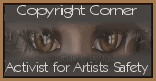
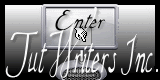





No comments:
Post a Comment