I am using the wonderful work of Lindsay Cheesewright which can be purchased HERE
Where you can either download the trial or purchase the programs I am using:
Paintshop Pro and Animations Shop
Supplies:
Mask and supply HERE
Plug Ins:
VM Sparkle HERE
Font:
Earwig Factory HERE
Edwardian Script ITC HERE
This tut is for those that have working knowledge on using masks and paintshop pro and animation shop.
Open your Tubes you are going to be using.
Open a new image i am using a 500 w x 500 h pixels.
flood the first layer white .
Now make a secod layer either use the paper i have provided or take a light color from the tube and flood the layer with the color
Now apply the mask to the second raster the mask i am using is Roses arent just red mask skckm41810
delete mask when ask click yes and merge group together
Now Copy and Paste the Rose 1 as a new layer and move it to the lower right hand corner. Add drop shadow
Now copy and paste your tube and place on the left side of the tag. Add drop shadow
You may add more embellishments if you like at this point. Add drop shadow
Add copy right dont forget to add your lincess to the tag if you are using a PTU tube.
Duplicate the Rose 1 layer 3 times so you have 4 layers.
Now go to Effects>plugins>VM Natural>Sparkle
Layer ones settings:
Next layer see settings below:
Next Layer see Below for settings:
And the last layer see below for settings:
Now that you have add your sparkles click the eyes on all the layers of flowers except the bottom layer. so all you have showing is the one rose ad the mask layer and tube layer and the white layer.
Merge Copy the tag.
Now open your Animation Shop.
Right Click in the middle of the program and paste as new animation.
Now go back and click the eye on that one flower and go to the next one and click the eye and copy and go back to animation, and right click o the top of the animation and paste after current frame. Repeat until you have all the flowers layers done.
Now go to animation shop and click on the first frame and resize the animation. I resized mine 350 by 350 pixels.
Now copy the first frame and take it to Paintshop pro and paste as new image.
Now pick your font(s) and add the name you like. Add drop shadow.
Now click the eye on the frame layers so all you have is the words/Name.
Now copy and go back to animation shop.
Now go to edit>select all.
Go back to Edit>Propagate paste
Now right click in the first frame and paste into selected frame.
You now can save you creation.
Congratulations you have completed the tut and enjoy hugz.
Dont forget Copy right informations if using PTU art make sure you add your lincess info make sure all information is clear and readable.

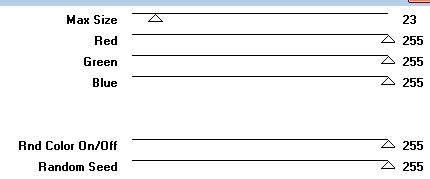
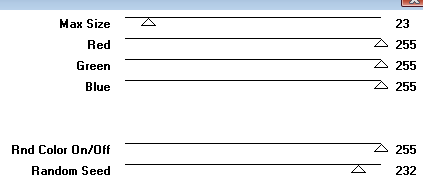
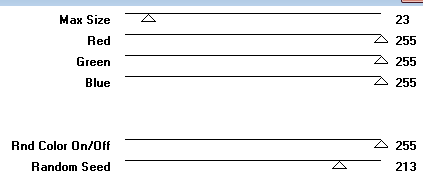
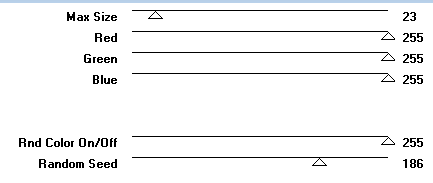
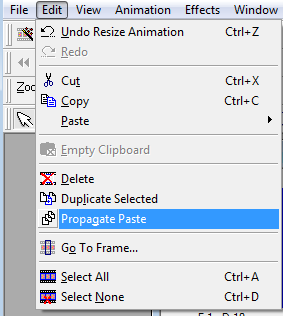



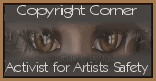
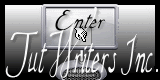





oh wow this is so beautiful!
ReplyDeletei am always so amazed at the gorgeous tags that are made, makes me glad to be an artist.